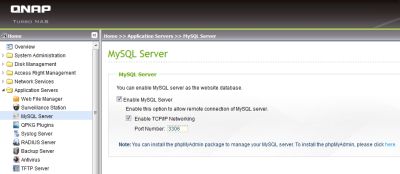In a world where hardware consolidation is on the mind of every IT manager, it’s not surprising to see that trend influence the latest versions of storage products like the QNAP TS-879U-RP Turbo NAS. The key to getting more functionality out of this box is in the hardware underneath. An Intel Dual Core i3-2120 3.3 GHz processor provides plenty of horsepower to juggle multiple applications with ease. The standard system comes with 2 GB of memory upgradable to 4 GB (our review unit had 4 GB). Dual-redundant power supplies bring an added measure of reliability typically found only on high-end products.
A 2-U enclosure provides plenty of space for the eight- 3.5 inch drive bays supporting both 3 and 6 Gb/s drives. You can also use 2.5 inch drives or solid state disks (SSDs) if you so desire. The QNAP TS-879U-RP has a total of six USB ports, two of which are USB 3.0, on the rear panel for connecting additional disk drives, printers or a UPS for automated shutdown. Two rear-panel SATA connectors add an additional path for connecting more storage (see Figure 1). On the network connectivity front, you’ll find two Gigabit Ethernet connectors as standard equipment with dual-port 10 Gb and 1Gb options. Our review unit included eight 1 TB hard drives of the 3 Gb/s variety and the standard 1Gb Ethernet ports.
Figure 1
The Rear Panel of the QNAP TS-879U-RP
 Installation and Setup
Installation and Setup
Installing the QNAP TS-879U-RP Turbo NAS couldn’t have been easier. The hardest part might be routing the power cables to separate circuits. Default network settings will use DHCP to obtain an IP address. There’s a handy Finder application (Windows or MAC OS X) on the installation CD to search for QNAP units on the same network using the MAC address. Once found, you can configure things like a static IP address from the same interface. Be aware that some changes, like the Server Name or a static I/P address, will require a reboot of the unit.
QNAP provides several ways to send alerts to one or more parties when any critical system error occurs. The first method uses standard e-mail but requires you to configure an SMTP server connection. You could use a Gmail account if you have one or any other mail service with the appropriate credentials. A second method uses instant messaging and requires login credentials for Microsoft’s Windows Live Messenger service. The third and final method uses the Clickatell SMS service to send alerts to mobile phone numbers. You’ll need to be a registered Clickatell user and have an API ID to use this service.
Management Tools
The primary administrative interface to the Turbo NAS unit is through a web-based management tool. By default, this tool uses port 8080 at the IP address of the unit to present the standard login screen (see Figure 2). You can also access other local services, such as the default Web page or Web-based file manager as well as jump to product sites such as QNAP customer service, the QNAP Wiki or Forums site.
Figure 2
Standard Login Screen
The main administration page first presents you with an icon-based page containing quick links to common tasks, such as creating a user or group or creating a Share Folder. On the left-hand side of the admin page is a tree view with top-level folders for the major management tasks. To get a quick overview of the current state of your system, you’ll need to navigate to the System Status folder and choose one of the three options. Several features of the QNAP Turbo NAS allow you to connect to a remote service for replication or backup or allow external users to connect to the storage using their MyCloudNAS service.
Applications
A number of stock applications are installed or available right out of the box for the NAS unit. These include Backup, RADIUS (authentication), Syslog and TFTP servers. Surveillance Station is an available application that makes it possible to attach IP cameras and use the NAS to store recorded video. It supports up to four cameras for both live audio and video monitoring plus recording and playback. You will need to enable most of these applications from the Application Servers tab on the Administration Page.
Additional applications are added through QPKG plugins. Options here include Joomla, phpMyAdmin for managing MySQL, and WordPress. For the phpMyAdmin plugin to work, you must enable TCP/IP networking on the Application Server/MySQL Server page (see Figure 3). Some of the other available plugins of interest include eyeOS, a “Web desktop” server, OpenLDAP for implementing a Lightweight Directory Access Protocol (LDAP) server and XMail, an Internet/intranet mail server.
Figure 3
Enabling TCP/IP Networking for the phpMyAdmin Plugin
Wrap-Up
It’s pretty easy to see that the QNAP TS-879U-RP Turbo NAS provides a whole lot more than file storage. In some situations it could possibly replace multiple servers. The value for the functionality delivered is definitely top end. Performance will vary depending on the base components like the hard drives and Ethernet, but they should be more than adequate to support most any application.


 Installation and Setup
Installation and Setup