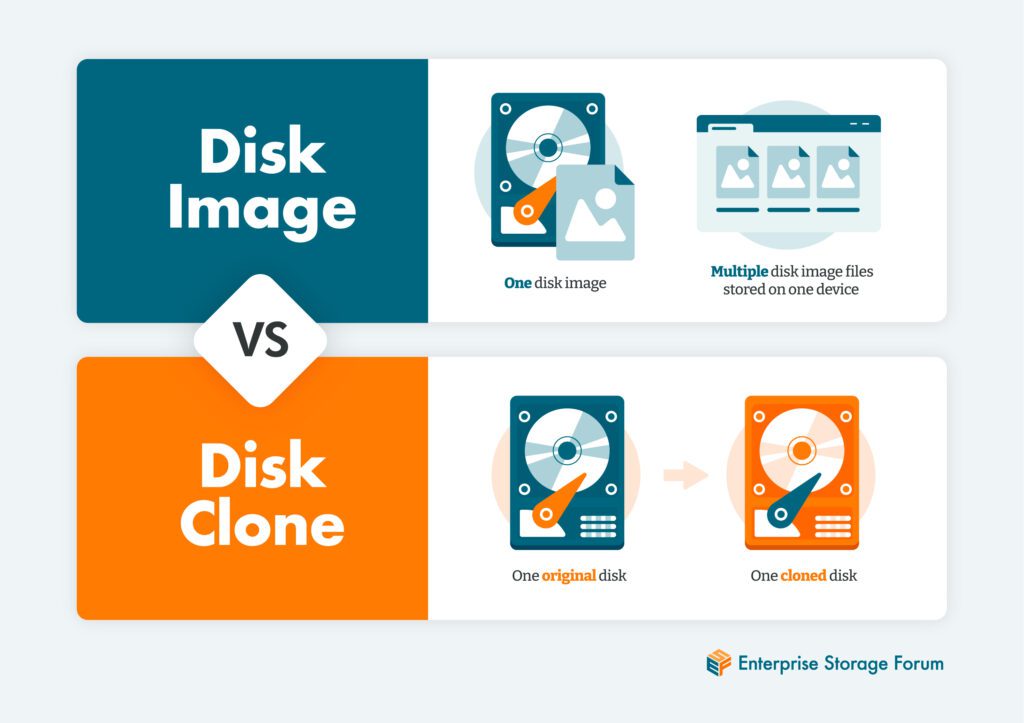Disk imaging is a backup method that copies all of a solid-state drive or hard drive’s data onto a compressed file that can be stored elsewhere and used to recover data after a system failure or cyberattack. Disk imaging can also be used to provision new or rebuilt computers—because imaging saves all data on the drive, including the current operating system, applications, and documents, users don’t have to reconfigure every aspect of the new computer. This makes disk images helpful tools for businesses that need to set up multiple computers with identical software and programs.
Jump to:
- Uses of Disk Imaging
- Difference Between Disk Imaging and Disk Cloning
- Disk Imaging Software
- Bottom Line: Disk Imaging for Backup and Security
Uses of Disk Imaging
Because disk images hold all the data from one version of a drive, they’re beneficial for applications like data backup and recovery, IT provisioning of new computers, and cybersecurity.
Disk imaging for backup and recovery
Compressed disk image files take up comparatively little space on a drive, so users can make frequent backups to ensure that the most recent data is available for recovery or to restore a drive to a fixed point in time.
Full disk images hold the entire contents of a computer, including its operating system and any existing files. Differential images only record changes that occurred since the last image. Differential images take less time to restore, but creating a full image gives you the most complete picture of the data on the drive. Your business’s needs may affect whether you create full or differential images.
One drawback to using disk images for backup is that they don’t restore very rapidly, especially full images, which means they’re a good choice for older files that aren’t frequently accessed but not the best recovery solution for your business’s most critical data.
Disk images should be stored in multiple locations, both physical and virtual, for additional data protection and redundancy—an image will still be available for recovery if one of them fails.
IT provisioning
Using disk imagine software, IT teams can create a single disk image with the correct operating system, applications, and files that new hires need on company computers. They can then apply that disk image to as many computers as needed, simplifying the provisioning process for new employee devices by writing the same configuration to the new computers’ drives.
Cybersecurity
Images can be used to restore a drive to a version saved at a fixed point in time, including all applications and files. Drives infected by some variant of malware or ransomware can be wiped and restored with a disk image. While any data that wasn’t backed up before the most recent disk image will be lost, creating disk images on a frequent schedule can minimize the loss.
Difference Between Disk Imaging and Disk Cloning
Disk imaging and disk cloning are both used for backup and recovery procedures, but there are differences between the two approaches:
- A disk image is a compressed file that contains the entire contents of a drive. Multiple disk images can be stored on a single storage device.
- A disk clone is a hard drive that’s identical to another disk. All data, operating systems, and other drive characteristics are copied from the first disk onto the second as an identical twin drive.
In other words, disk images are compressed files while disk clones are duplicate hard drives. They’re both beneficial backup options, but disk images save space because many of them can be stored on one computer’s drive.
Disk cloning is a useful technology for quickly creating a new hard drive that can then be stored or installed. Once the cloning process is complete, the newly created drive can be installed on a computer immediately, and that computer will have the same patches, operating system, applications, and files as the original drive. The clone can also be saved in storage for future use, should the original fail or a new computer need that hard drive. Though the cloned drive will only have the data that was on the original when it was cloned, it’s still a good backup solution for saving computer data.
Cloning a disk takes less time than creating an image. The entire cloned disk is now a copy of the original hard drive. In contrast, disk images take longer to process, but multiple images can reside on a storage device, such as a USB flash drive.
Disk Imaging Software
Enterprise-level disk imaging tools are typically part of full backup and recovery suites. Most standalone disk imaging platforms often include other drive management features, such as backup and recovery applications. The following software solutions offer disk imaging for both personal users and businesses.
Acronis Cyber Protect
Acronis Cyber Protect, formerly True Image, doubles as a disk cloning and backup solution. Cyber Protect allows users to schedule full and incremental backups. Acronis also offers antivirus and anti-malware checking—the software scans for malware in files that would typically be targeted. True Image is available for both Windows and Mac, with versions for home office, businesses, and managed service providers.
Clonezilla
Clonezilla is a free and open source disk solution that supports multiple file system formats and offers both imaging and cloning. The server versions of the software can be used for massive deployment, cloning many computers at one time. Clonezilla also offers the option to encrypt disk images through eCryptfs, an open-source cryptographic filesystem for Linux systems.
Macrium Reflect
Macrium Reflect triples as a backup, imaging, and cloning solution for Windows. The vendor offers a 30-day trial period and versions for personal and business use. The software is commercially licensed and allows both incremental and scheduled backups. Reflect offers ransomware protection as well.
Is your business looking for an enterprise-level backup solution? Read our list of top providers for more options.
Bottom Line: Disk Imaging for Backup and Security
Regularly creating disk images ensures that a computer’s drive—including the files, applications, and operating system—can be restored. To sufficiently protect disk images, store them on different devices, and store at least one in a different physical location in case a disaster takes the system down.
Your business should develop a system for creating disk images so you have as much data backed up as possible. To keep from overloading storage with images, you’ll need to determine when to delete older ones, too. While the compressed files don’t take up much space, they can add up depending on how often your storage team creates new images.
Be selective when using images for recovery, keeping in mind that some applications will need data recovered more quickly than a disk image can be loaded. Images are beneficial as part of your business’s overall backup strategy, but they probably won’t meet all your company recovery time objectives (RTOs). Ensure that your business develops a thorough overall backup strategy, using disk images as just one tool to preserve your important data.
Read our guide to managing your business’s backup and recovery next.