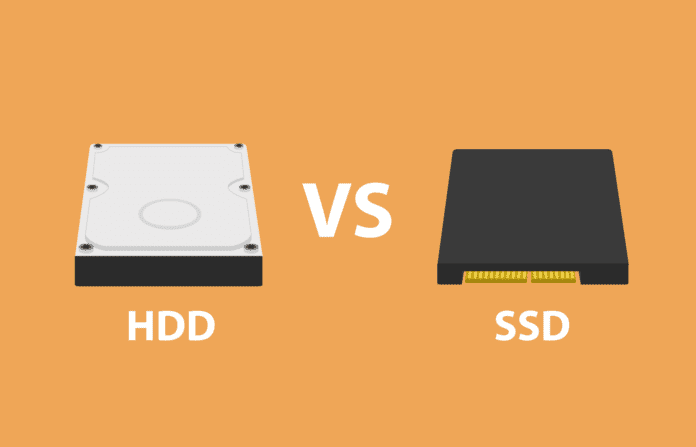Solid-state drives (SSDs) have become a popular storage choice for enterprises because of their high speeds compared to hard disk drives (HDDs). A SATA-interface SSD is often double a SATA HDD’s read/write speed, and some non-volatile memory express (NVMe) SSDs have 35 times the read and write rates of an HDD.
But hard drives are still viable in some applications. Although hard drive sales are decreasing overall, manufacturers are still producing hard disk drives designed for enterprise storage use cases, and they’re still cheaper than SSDs. They also offer cost-saving benefits to some enterprises, despite SSD prices continuing a downward trend.
Businesses should understand the differences between SSDs and HDDs and which storage use cases each is most suited to, including rapid data processing and archive storage, to know how to incorporate them into a larger data storage strategy.
Table of Contents
Comparison of SSD and HDD speeds
The following table shows manufacturer-provided data on sample SSD and HDD speeds. Note that sustained transfer rate, or sustained data rate, is a common term that hard drive manufacturers use for the process of reading and writing data on a disk—SSD manufacturers phrase the speed differently.
| Drive Type | Drive Model | Speed |
|---|---|---|
| Hard drive speeds | Toshiba MG Series with SATA interface, model MG06ACA800E, 8 TB capacity |
Up to 237 MB/s, |
| Seagate EXOS 2X18 with SATA or SAS interface, 18 TB capacity | Up to 554 MB/s, sustained data rate |
|
| Solid-state drive speeds | Micron 5200 ECO with SATA inteface, 7.68 TB capacity | 540/520 MB/s, sequential read/write speeds |
| Western Digital PC SN720 with NVMe interface, 1 TB capacity | 3,400/2,800 MB/s, sequential read/write speeds |
|
| Crucial T700 1 TB PCIe Gen 5 NVMe M.2 SSD with heatsink | 11,700/9500 MB/s, sequential read/write speeds |
SSD vs. HDD read/write speeds
How much faster is an SSD? This depends on both the hard drive and the solid-state drive. NVMe SSDs can exceed even SATA SSD speeds by up to 35 times. Hard drives are significantly slower overall, but some can still meet enterprise use cases. Vendors like Seagate still manufacture scalable, high-performance HDDs. To determine what your storage infrastructure needs, study the breakdown of hard drive and solid-state drive specifications.
SSD Read/Write Speed
Historically, SSDs have been designed as drop-in replacements for HDDs, which means they’re often made with the same interfaces as HDDs—in practice, this means a SATA interface or, on higher-performance systems, a SAS interface.
These interfaces have been optimized specifically for HDD storage devices, but they are suboptimal for SSDs. Newer PCIe interfaces are designed to better suit solid-state technology, enabling higher flash speeds in SSDs.
To get an idea of the benefit of a more SSD-friendly interface, like PCIe, consider this: The SATA 3.0 specification only allows SSDs to reach a maximum data rate of about 560 MB/s. By contrast, the PCIe 3.0 interface allows speeds of 985 MB/s per lane. And PCIe Gen 4 permits 16 gigatransfers per second (GT/s) for each PCIe lane—about 2 gigabytes per second, according to Kingston Technology.
The SSD’s controller is connected by multiple lanes to different NAND chips where the data is actually stored. Even though an individual NAND chip is unlikely to be able to work at 985 MB/s, a device with eight chips on separate lanes can easily offer 3,000 MB/s aggregate throughput.
How to Improve SSD Speed
SSD speed can be increased using faster NAND. Standard NAND used in SSDs is effectively flat, and performance-sapping error correction algorithms are used to mitigate against data corruption caused by cell to cell interference in closely packed cells. But new flash chip technology uses multiple layers of memory cells, known as 3D NAND, that offers the potential for faster SSD read and write performance.
HDD Read/Write Speed
Hard disk drives are significantly slower than SSDs. The biggest limits to HDD speed are seek times, the delay as the physical read/write head moves into position, and latency as the hard drive waits for the required part of the disk to rotate into position under the head.
How to improve HDD speed
It’s possible to reduce seek times to increase HDD using a trick called “short stroking,” or using only a portion of a HDD’s capacity—for example, just the outermost 10 percent of each platter. This means the read/write head only has to cover a distance one-tenth as far as if the whole platter was in use. On average, it will be closer to where it needs to move for each read or write operation. The downside to short stroking is inefficiency—only a small portion of the HDD storage capacity can be used, though the power consumption remains unchanged.
Splitting the drive into separate operating system (OS) and data partitions can also reduce seek time, as can implementing bypass page-caching to cache recently accessed pages.
Increasing the rotation rate of the platters will also reduce latency. For that reason, some high-performance HDDs rotate at 15,000 RPM rather than the more standard 7,200 RPM. Anything faster than 15,000 RPM will result in further reductions in latency, but for practical reasons, it’s difficult to achieve. The faster the platters spin, the less stable they are—and faster spinning disks also consume far more power.
How to Measure Drive Speeds
Performing read/write tests using tools like benchmarking software helps gauge the best possible performance of a hard drive or SSD. These tools test overall raw speed, internet connection speed, and RPM. Keep in mind that the given speeds for drives usually state their peak performance achieved in ideal laboratory conditions; actual speeds may be lower.
Drives also need regular health checks. These can reveal problematic spots on the HDD that contribute to speed. Identifying and fixing these problems result in a better chance of improving drive performance and longevity.
Benchmarking SSD and HDD Speeds
SSDs and HDDs are usually supplied with manufacturers’ specifications, but to get the most accurate speed comparison between an SSD and HDD, you’ll need to run a performance benchmark exercise using benchmarking software.
These solutions are designed to measure transfer speeds under different conditions, such as sequential reads and writes—where all the data is in the same area—and random reads and writes to different parts of the storage medium.
Popular drive performance benchmark software includes:
- CrystalDiskMark—a popular and easy-to-use tool that carries out both SSD and HDD benchmarking.
- Atto Disk Benchmark—a widely accepted tool that can benchmark SSDs and HHDs as well as redundant array of independent disks (RAID) arrays and host connection to attached storage.
Read more about hard drive benchmarking tools to learn how businesses can use them to measure and track their drive performances.
Who Should Use SSDs and HDDs?
The storage needs of a particular enterprise will determine which drives it should use. Most businesses with a large storage infrastructure will have both SSDs and HDDs, but the environments in which they’re deployed depend on cost effectiveness and data processing needs.
When to Use SSDs
Although they’re priced higher than hard drives, SSDs are typically worth the investment for enterprises with rapid data access requirements. High-performance business applications and critical data processing workloads necessitate SSD speeds—and because solid-state arrays are also becoming the industry standard, it makes sense to include them in your company’s storage infrastructure, even if you also have hard drives.
When to Use HDDs
Hard drives are ideal for infrequently accessed data, especially if enterprises need to archive large volumes. Massive amounts of data require significant storage capacity, and large HDD capacity is cheaper—save SSDs for rapid access use cases and maximize the less expensive hard drives for your long-term storage libraries.
Bottom Line: SSD vs. HDD speed
Solid-state drives are faster than hard drives overall, and they’re more suitable for high-performance workloads and rapid data processing needs. Enterprises with major applications that require a great deal of processing power should have SSD arrays in their data centers or offices. But hard drives are beneficial too—they’re less expensive, and they’re good choices for long-term storage. Archiving data on hard drives offline can also protect that information from ransomware.
While SSDs have become more affordable over the years, that doesn’t yet negate the importance of hard drives. They’re still used in many systems, and though they don’t have the speeds of SSDs, they remain a valid choice for long-term storage and for businesses that keep their hard drives healthy.
Read Best Enterprise Hard Drives for 2023 to learn about our top picks for high capacity, high performance hard disks for business use.